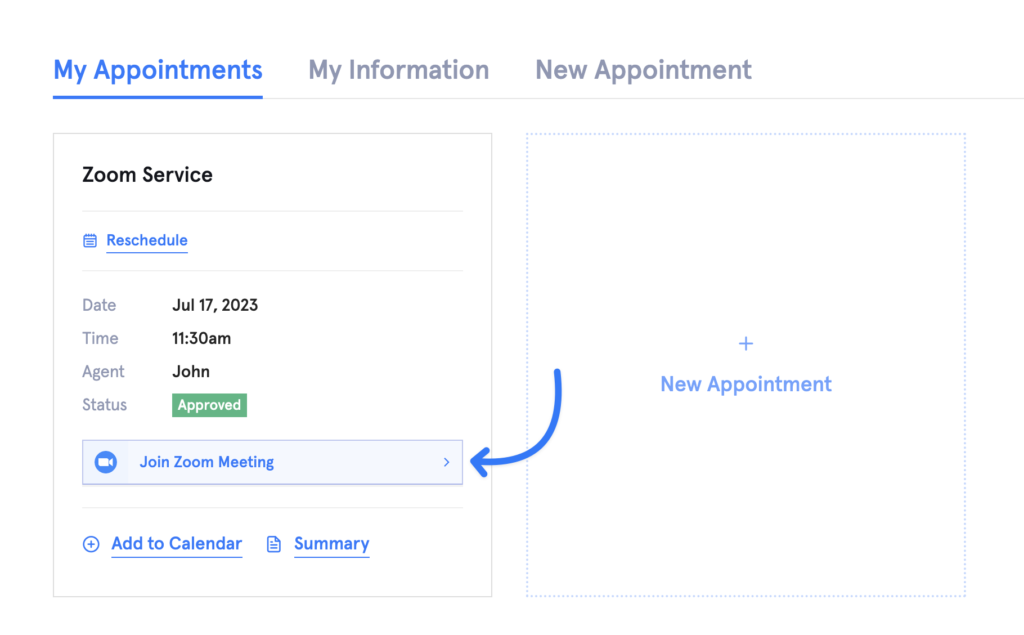Navigate to Add-ons page in LatePoint admin and install and activate Zoom Meetings addon.
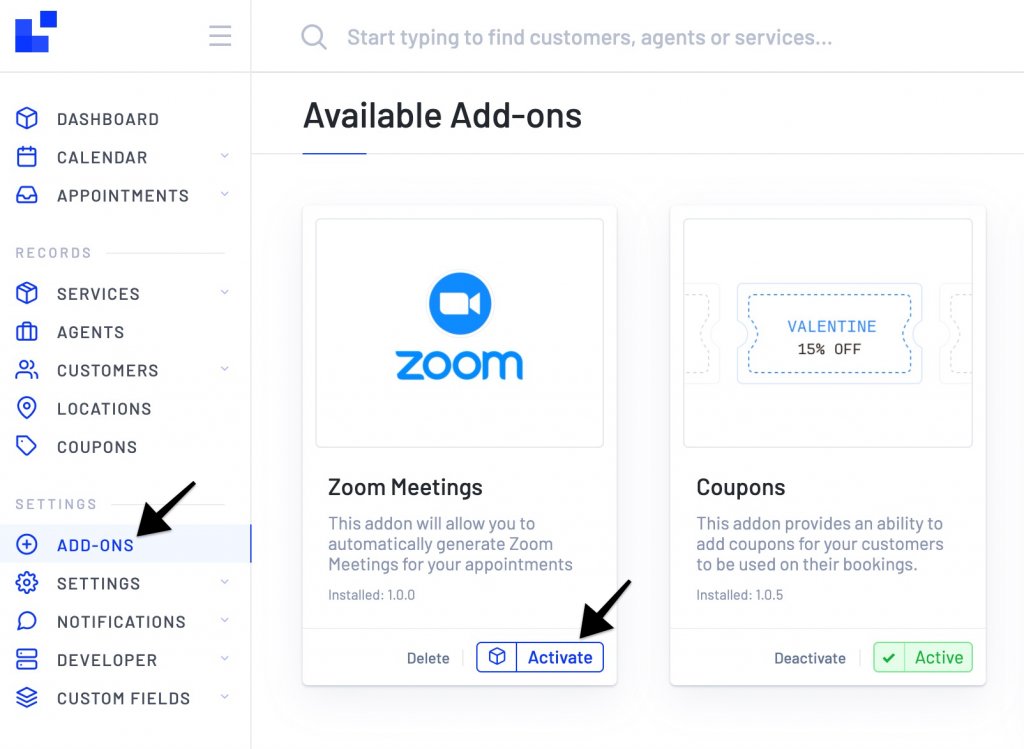
Enable Zoom from Integration -> Meetings -> Zoom page and enter your API Credentials (learn how to generate API Key and Secret credentials for Zoom):
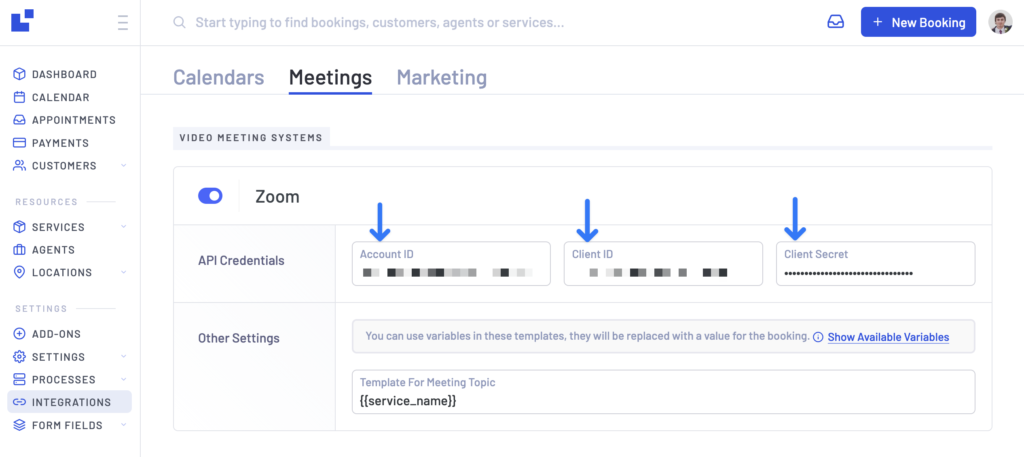
Go to Edit Agent screen and assign a zoom user for an agent:
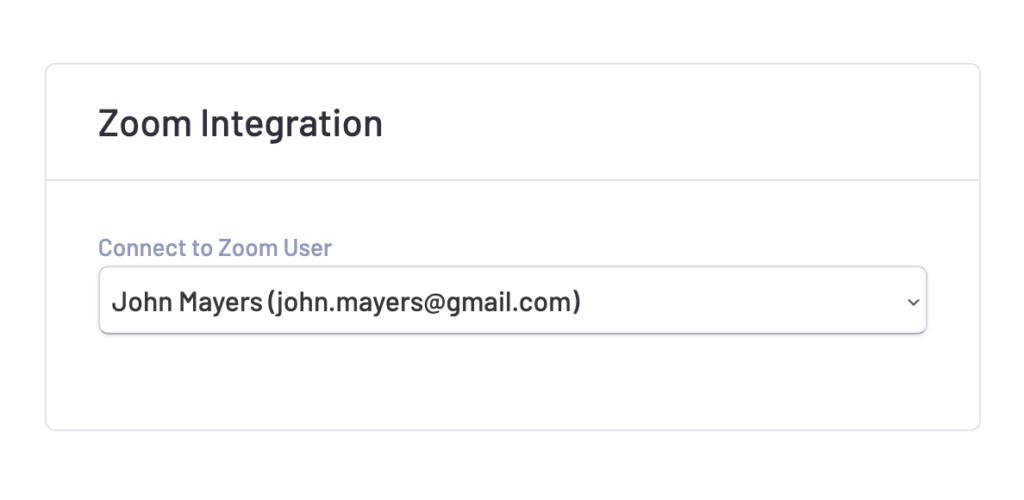
To add and manage users in your Zoom account, go to https://zoom.us/account/user and click Add Users
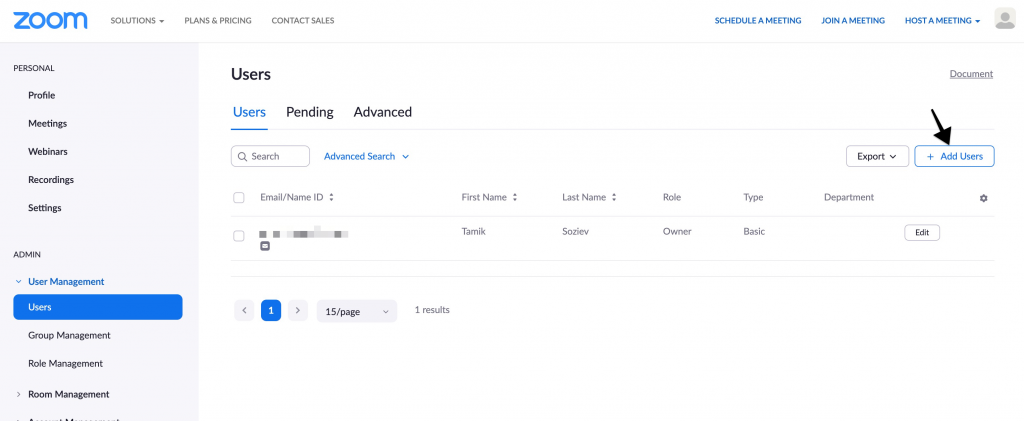
Now for every service you want a Zoom Meeting created automatically – you have to enable that option at the bottom of a Service Edit page:
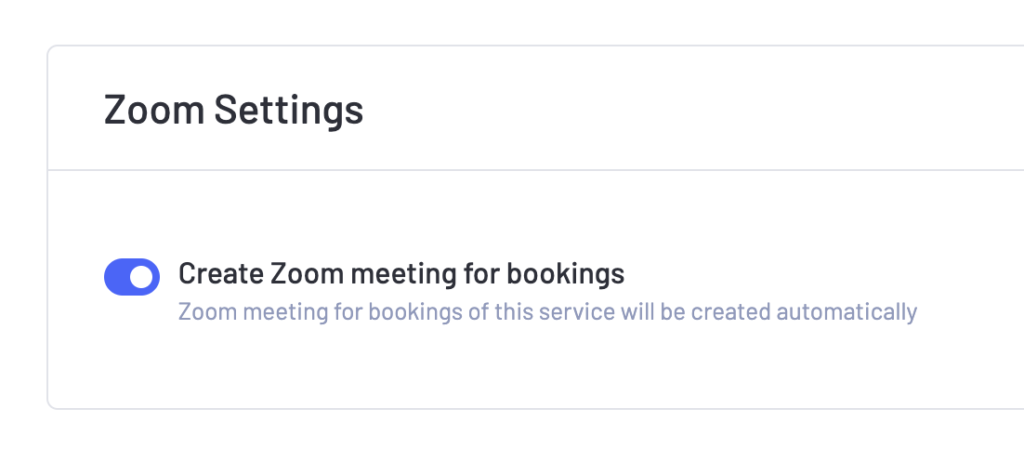
After you’ve done that – for every appointment with “Approved” status, a Zoom meeting will be created automatically. You can join a Zoom meeting from Edit Booking form:
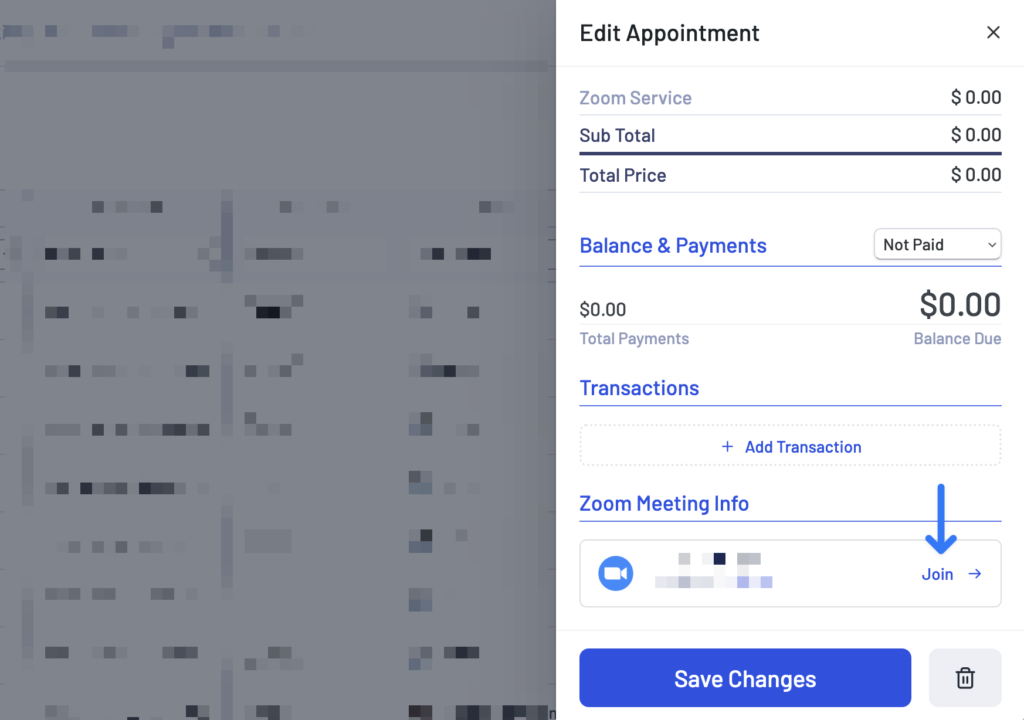
You also have access to multiple template variables that you can use in email and sms notifications:
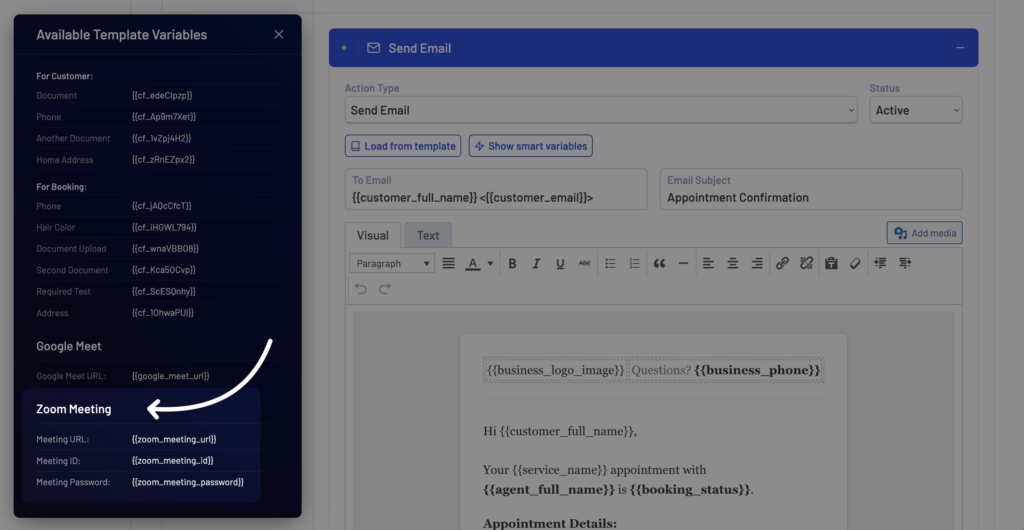
Your customers will be able to join Zoom meeting from their Customer Dashboard