Welcome to LatePoint – the smart appointment booking plugin for WordPress. This guide will walk you through the steps to install, activate, and set up LatePoint so you can start accepting bookings in minutes.
How to Install LatePoint?
Installing LatePoint is simple and can be done in any of the following ways:
Installing LatePoint from the WordPress Plugin Directory
To do this, visit the LatePoint plugin page on WordPress’s plugin directory, then:
Click on the “Download” button to get the plugin zip file.
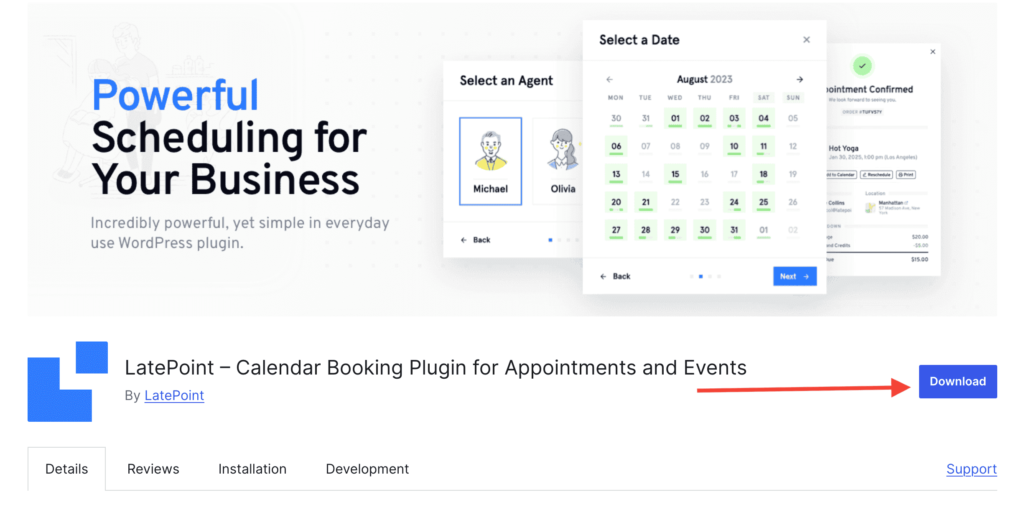
Login to your WordPress dashboard. Go to Plugins > Add New Plugin and click the “Upload Plugin” button at the top.

Upload the downloaded ZIP file here and click “Install Now”.
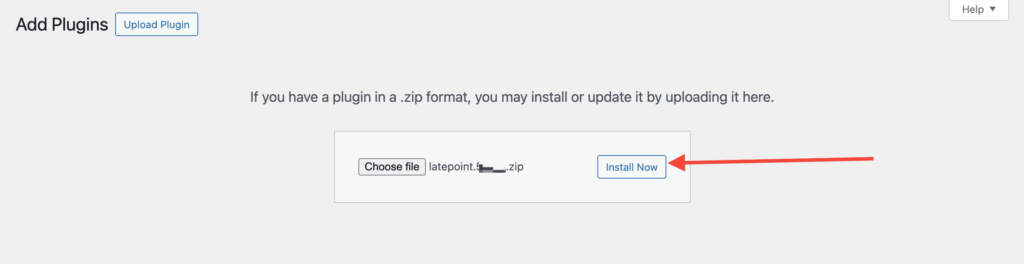
Click on the “Activate Plugin” button once the plugin is installed successfully.

That’s all! Once the plugin is activated, you will be automatically redirected to the LatePoint dashboard.
Installing LatePoint from Your WordPress Dashboard
You can also download the LatePoint directly from your WordPress dashboard. To do this:
Go to Plugins > Add New Plugin and search for “LatePoint”.
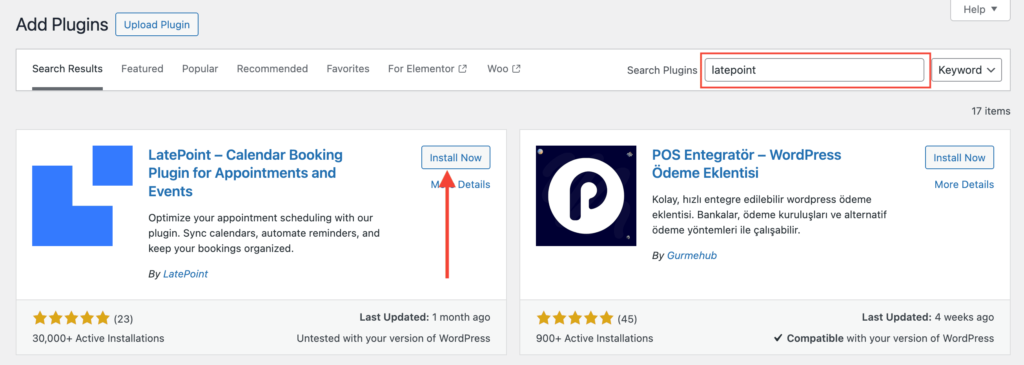
Click the “Install Now” button and activate the plugin in the next step.
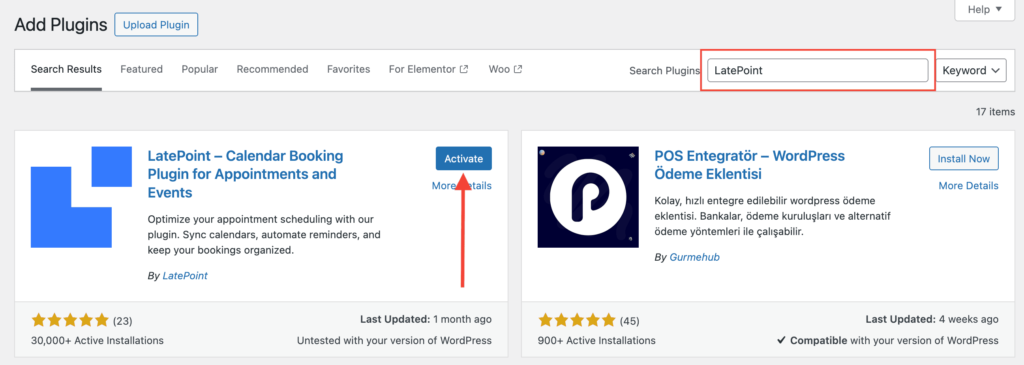
LatePoint will be installed on your WordPress website. You can start creating booking forms for your website now!
Initial Setup
LatePoint provides a setup wizard to get you started quickly,
Click Get Started.
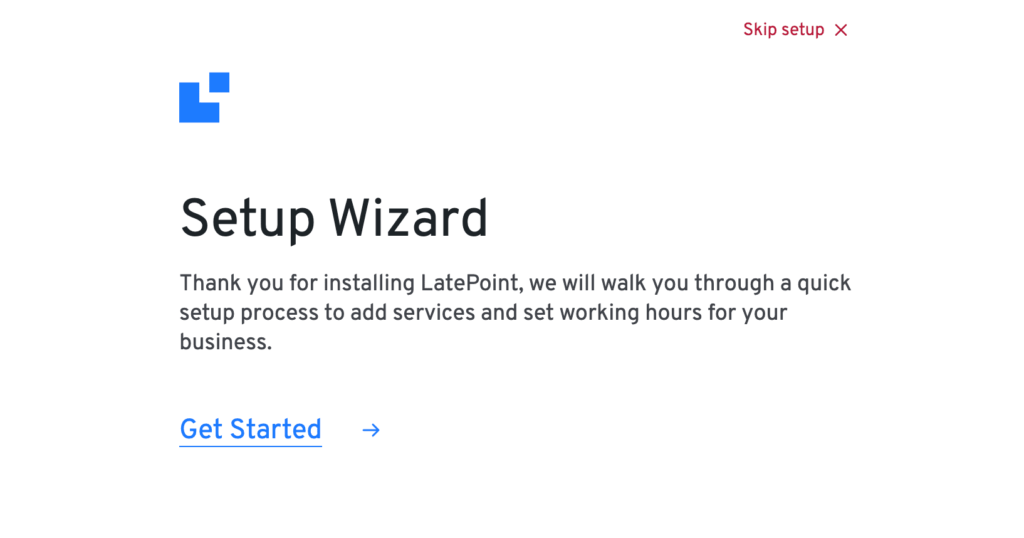
Follow the steps to:
Setup Notifications
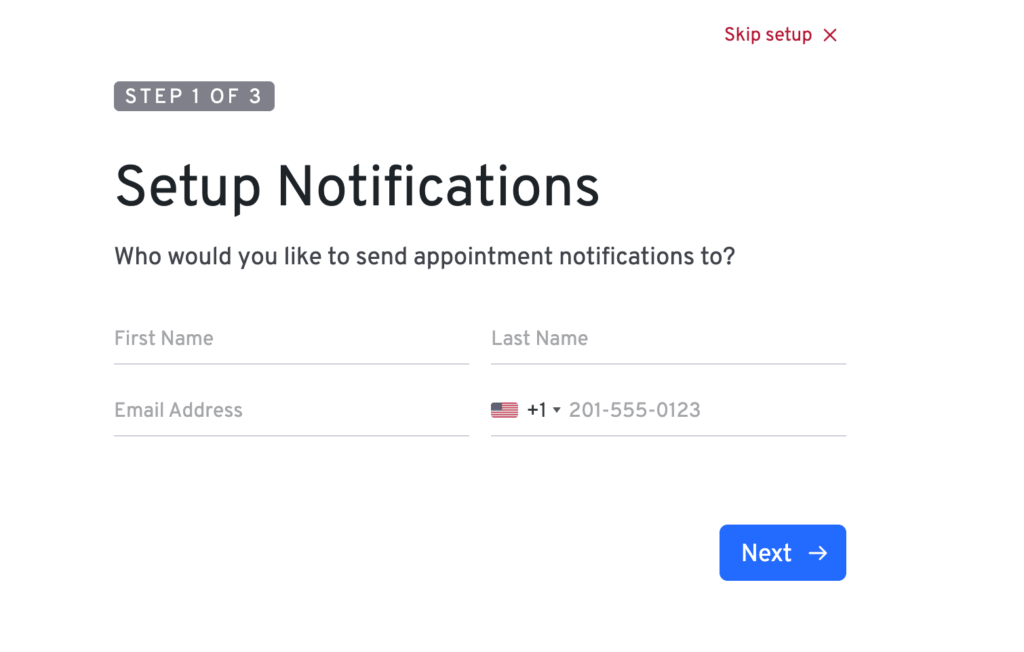
Add services
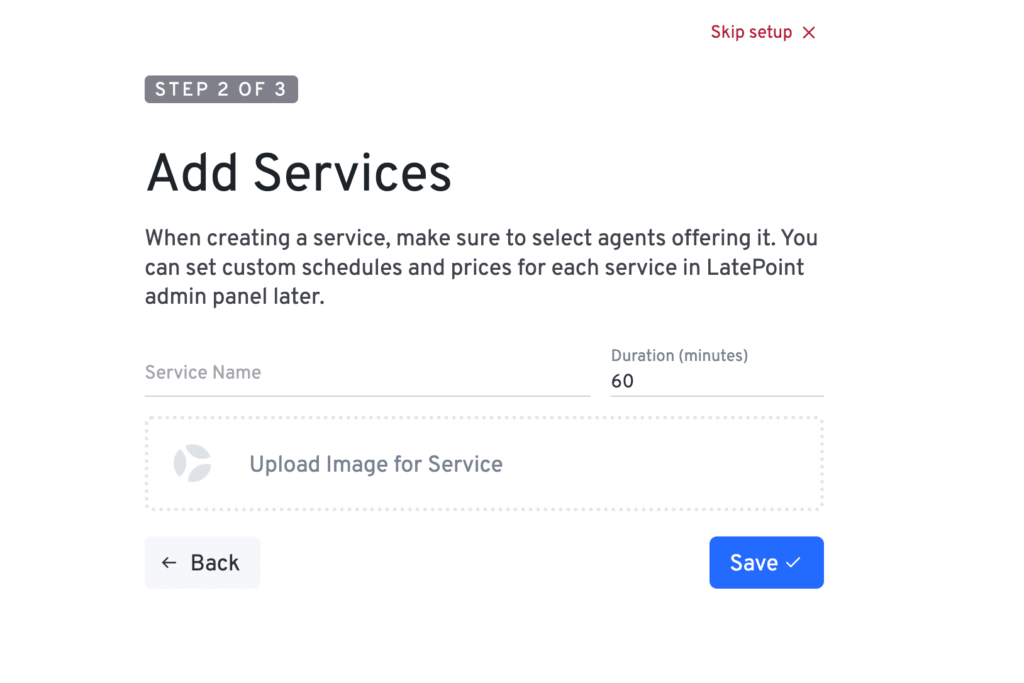
Set your work hours
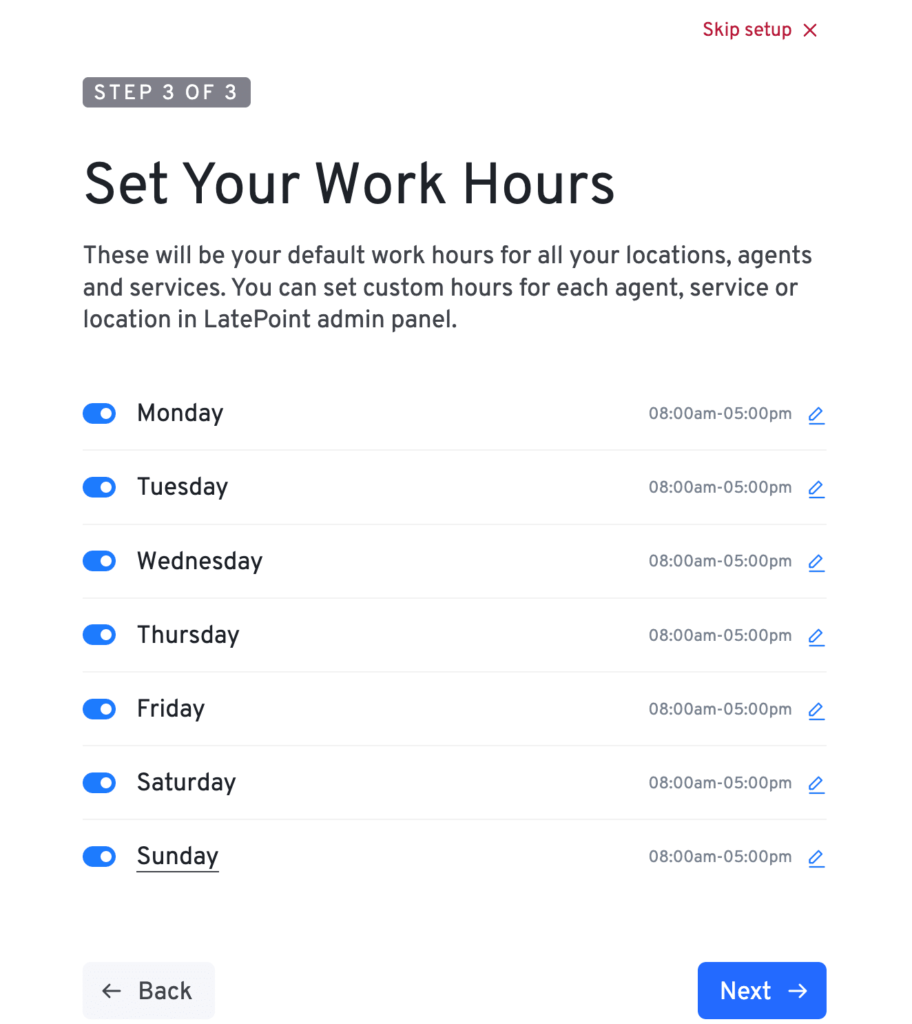
Complete the setup and open dashboard
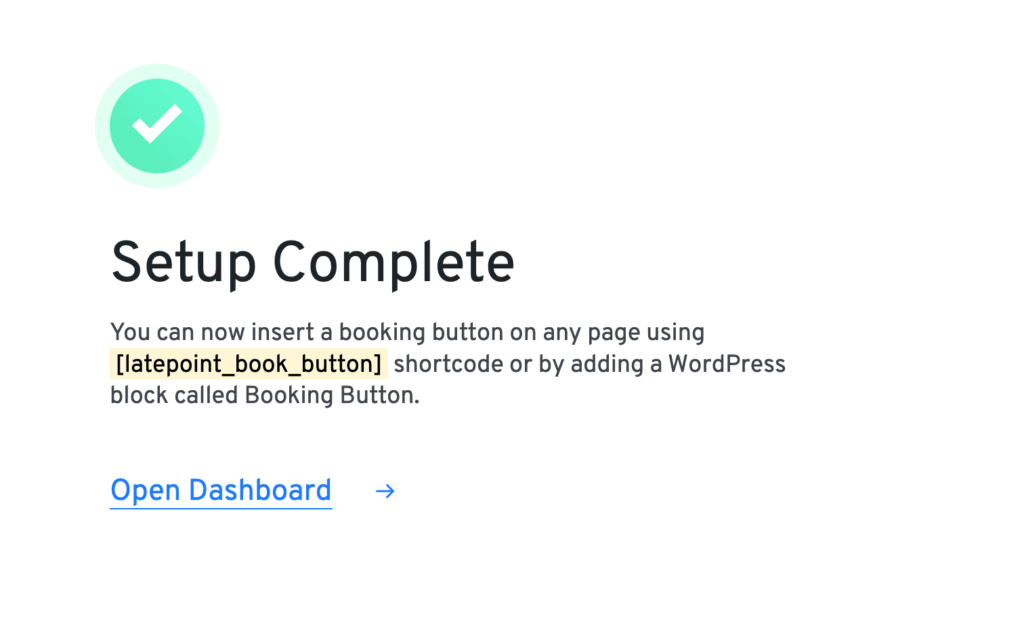
Embed the Booking Form
You can display the booking form using a shortcode or block.
Option 1: Shortcode
Add the shortcode [latepoint_book_button] or [latepoint_booking_form] to any page or post.
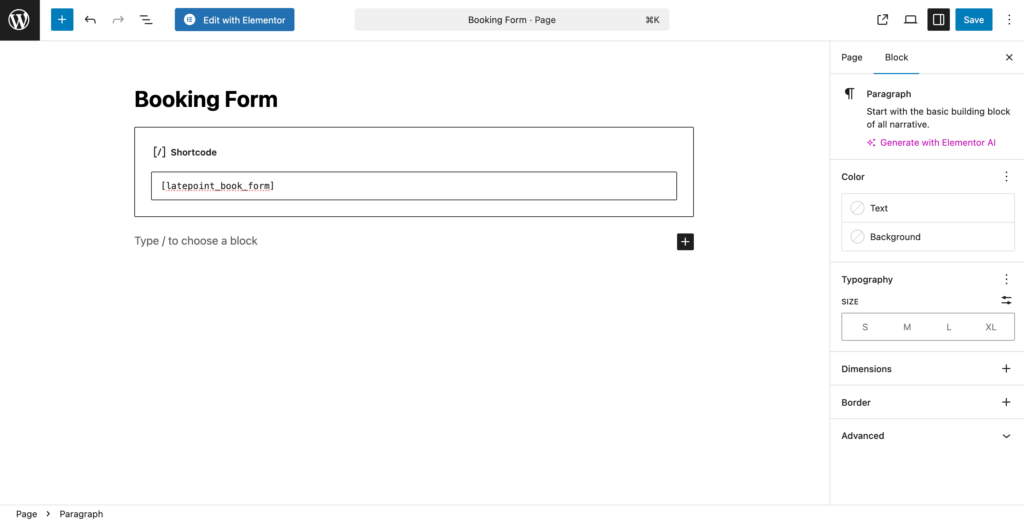
Option 2: Gutenberg Block / Elementor Widget
Use the LatePoint Booking Button block or widget in your page builder.
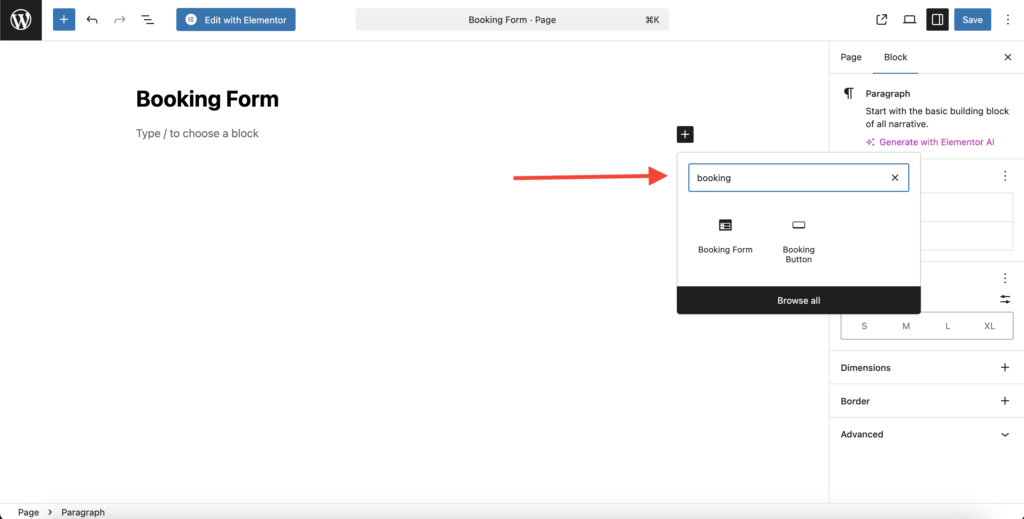
Customize Settings
Go to LatePoint > Settings to Setup Payments
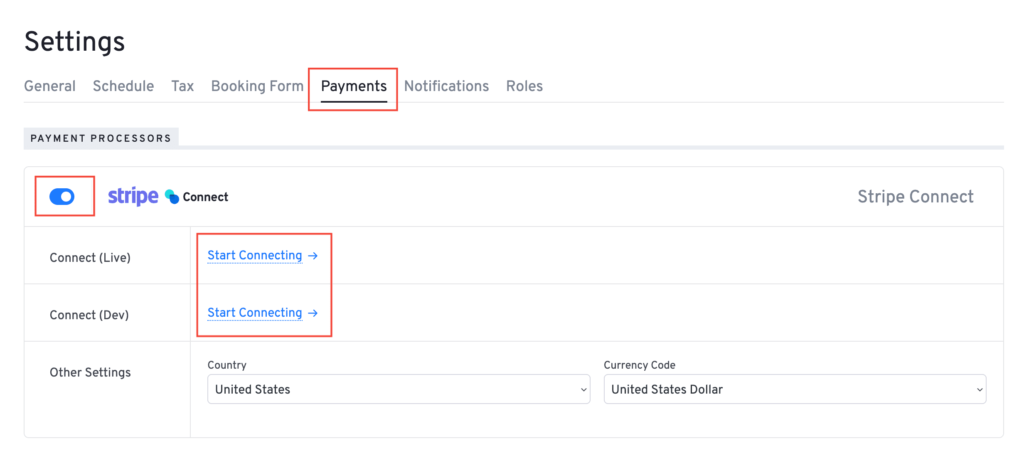
Go to LatePoint > Automation to Setup Notifications
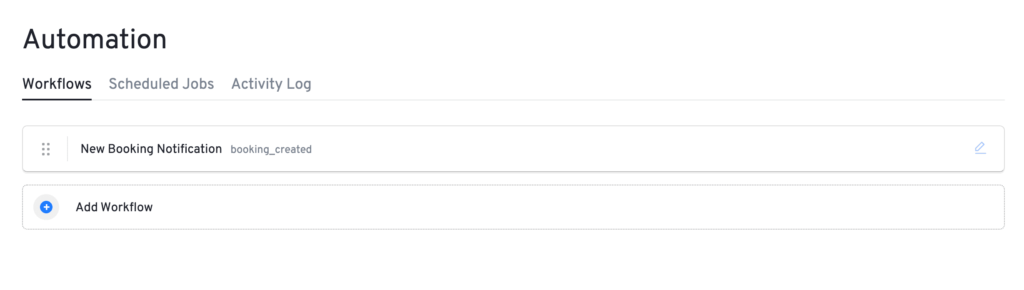
Go to LatePoint > Settings > Booking Form page to change Booking form steps and design
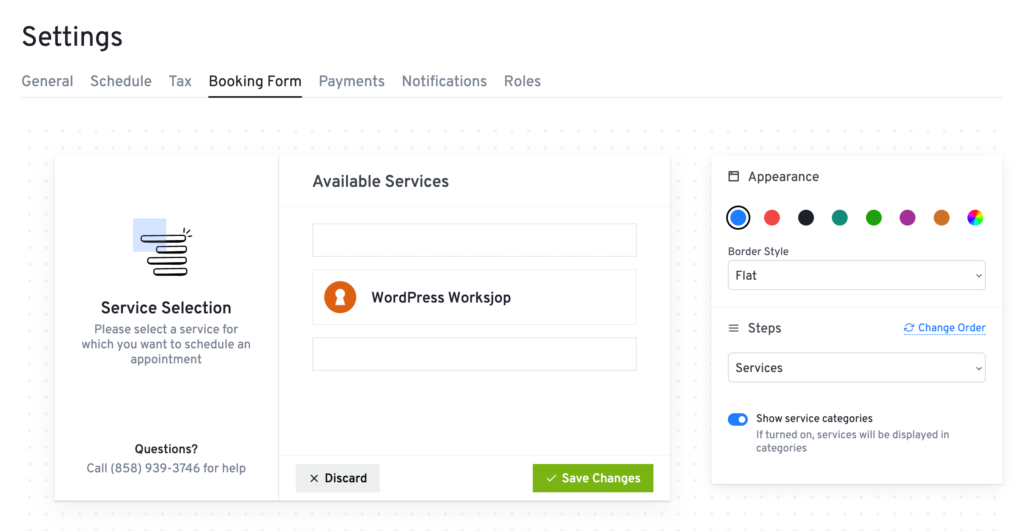
If you have any questions, feel free to contact our support team. We’re always here to help!
