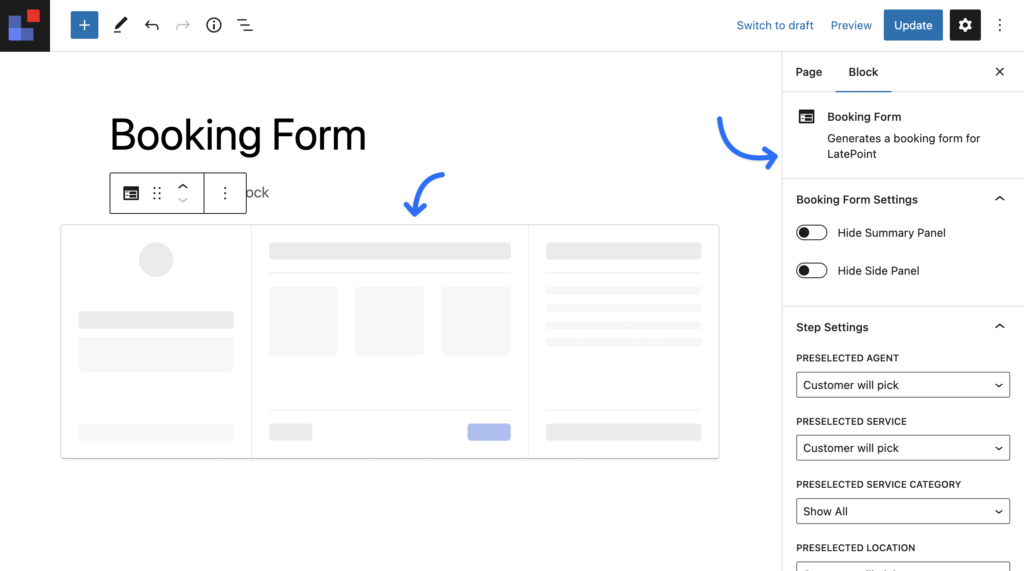You can add booking form directly on your page instead of a button and a lightbox. There are two ways you can do that:
Shortcode
You can add [latepoint_book_form] shortcode to the place on your page where you want the form to be rendered. You can customize the form using shortcode attributes. Example of using attributes:
[latepoint_book_form selected_agent="1" hide_side_panel="yes"]List of available attributes:
Customize Form Appearance
| Attribute | Description | Default | Example |
|---|---|---|---|
| hide_side_panel | Setting to "yes" hides the left side panel of a booking form | "no" | "yes", "no" |
| hide_summary | Setting to "yes" hides the summary panel | "no" | "yes", "no" |
Skip steps and control available data
| Attribute | Description | Example | |
|---|---|---|---|
| Pre-selecting step value | |||
| selected_location | Skip location step by setting to location "ID" or to "any" to auto assign any available location. | "1", "any" | |
| selected_agent | Skip agent step by setting to agent "ID" or to "any" to auto assign any available agent. | "1", "any" | |
| selected_service | Skip service selection step by setting to service "ID". | "1" | |
| selected_duration | Skip duration selection step by presetting duration in minutes. | "60" | |
| selected_total_attendees | Preselect number of attendies to skip that step. | "3" | |
| selected_service_category | Show services from specific category by setting category "ID". | "1" | |
| calendar_start_date | Setting this attribute to a date forces the calendar to start on that date. You can also use dynamic values like "tomorrow", "+1 week", "+2 months" etc... and it will automatically show calendar 2 months or 1 week in the future, depending on what day is today | "2024-07-25", "tomorrow", "+1 week", "+2 months" | |
| selected_start_date | This attribute should be set together with the selected_start_time attribute. Setting these two attributes to a specific date and time, will make date & time selection step to be skipped. | "2024-07-25" | |
| selected_start_time | Preselect start time of the booking in minutes. For example "600" is 10:00am. Should be set together with selected_start_date attribute | "600" | |
| Data for steps | |||
| show_locations | Show only select locations by setting their IDs | "1,2,3" | |
| show_agents | Show only select locations by setting their IDs | "1,2,3" | |
| show_services | Show only select services by setting their IDs | "1,2,3" | |
| show_service_categories | Show only select service categories by setting their IDs | "1,2,3" | |
| Other | |||
| source_id | Track the source ID for your booking button or form. Source ID for each booking can be found on the booking edit form in admin. | "ANY_VALUE" | |
Block Element
If you are using new block based themes, then you can utilize the power or WordPress blocks to create LatePoint elements:
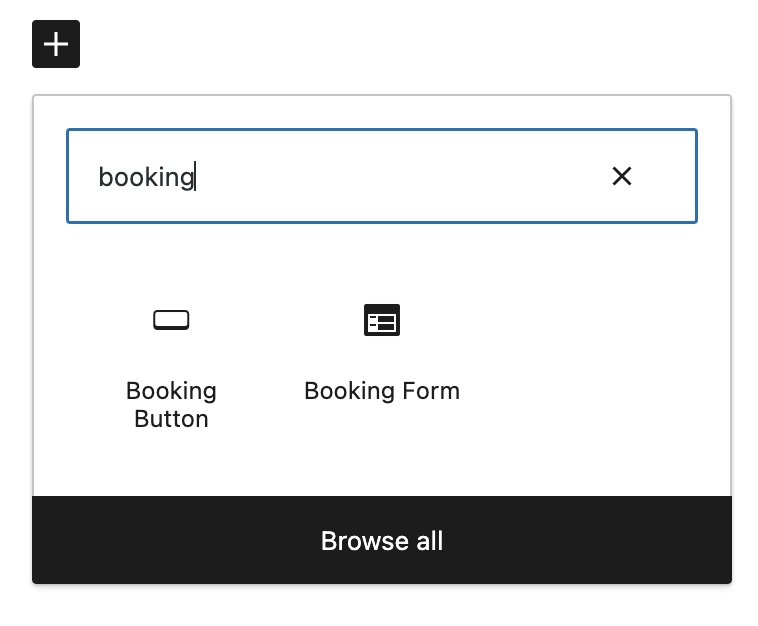
Once inserted, you can control it’s settings using the side panel of the block element: