By default, LatePoint displays booking times based on the customer’s browser timezone, which helps users see times in their local format. However, if you’d like all users to see booking times based on your WordPress site’s timezone (i.e., your business timezone), you can easily change this setting.
How Timezones Work in LatePoint:
Admins & Agents: Appointment times are shown based on your WordPress timezone, configured under WordPress > Settings > General > Timezone.
Customers: Times are shown based on the customer’s browser timezone — unless configured otherwise.
LatePoint now includes a setting that lets you force the display of appointment times in your WordPress timezone for customers too.
To access this option:
Go to LatePoint > Settings > Booking Form > Datepicker step > Timezone Settings.
Locate the setting: “Enable timezone selector”
Enabled – Customers will see times in their local (browser) timezone
Disabled – Appointment times will follow your WordPress timezone for all users
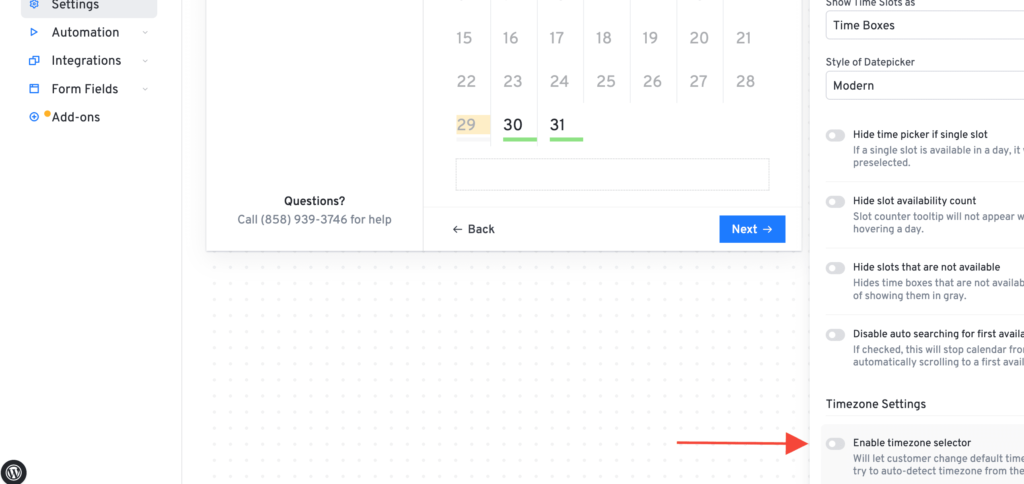
Example Use Case:
If you operate a local business and want all customers to book appointments in your business hours (e.g., IST or EST), disabling the timezone option will ensure consistent display across all users.
